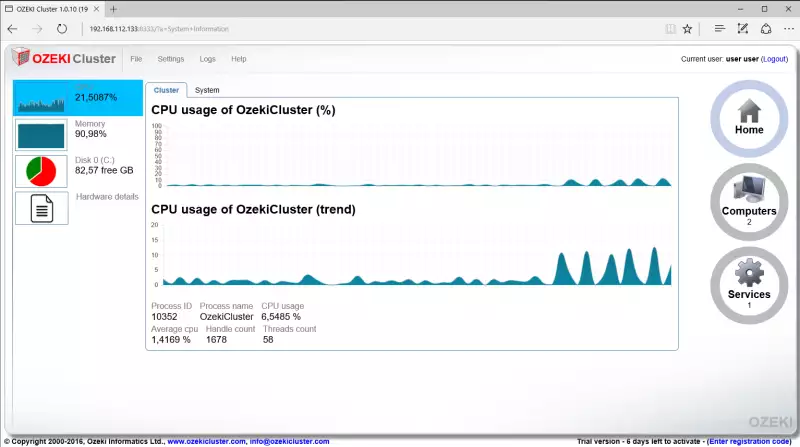Introduction to Ozeki Cluster
What is a Cluster Software?
A cluster software makes it possible to set up servers in a clustered configuration. In a cluster system multiple servers work together with the same operating systems and applications. The cluster software solution provides continuous service availability, protects users against downtime and prevents data loss.
What is Ozeki Cluster?
Ozeki Cluster is a software that can automatically start a windows service on another computer in case of hardware failure. It can also synchronize files and directories when the two servers are healthy. This is a great tool you can use to build a reliable fault tolerant system from multiple servers.
Why do you need Ozeki Cluster?
To keep your operation running even in case of hardware failures.
How does it work?
Ozeki Cluster has to be installed on both the live and the backup server. Every 10 seconds the two servers ping each other to find out if the other server is on-line. If one of the computers finds out the other one is not accessible, it alerts the system administrators using e-mail, sms or voice calls. After the alert is sent, the cluster software attempts to start the services on the backup system.
Benefits:
1.) Faster than DNS redirects
2.) Works automatically (24/7)
3.) Supports any Windows service
4.) Keeps your files safe
Features:
1.) Detects hardware or software failures
2.) Detects network failures
3.) Starts the service on the backup node
4.) Moves the IP address to the backup
5.) Syncs files between the servers
6.) Sends alerts in e-mail, sms, http
Get started
1. Download the free trial
A free trial of Ozeki Cluster is available for download. It operates for two weeks. After the trial version expires, you can activate the installed copy using a purchased license key.
2. Purchase a license
You may purchase an Ozeki Cluster license key by clicking on the following link. You will have to fill out an order form. If you have questions please contact us in e-mail at info@ozeki.hu
3. Activate the license
After you have received the license key. It needs to be activated on both computers of your cluster. This guide gives you information on how to activate your system with the license key:
Quick Start
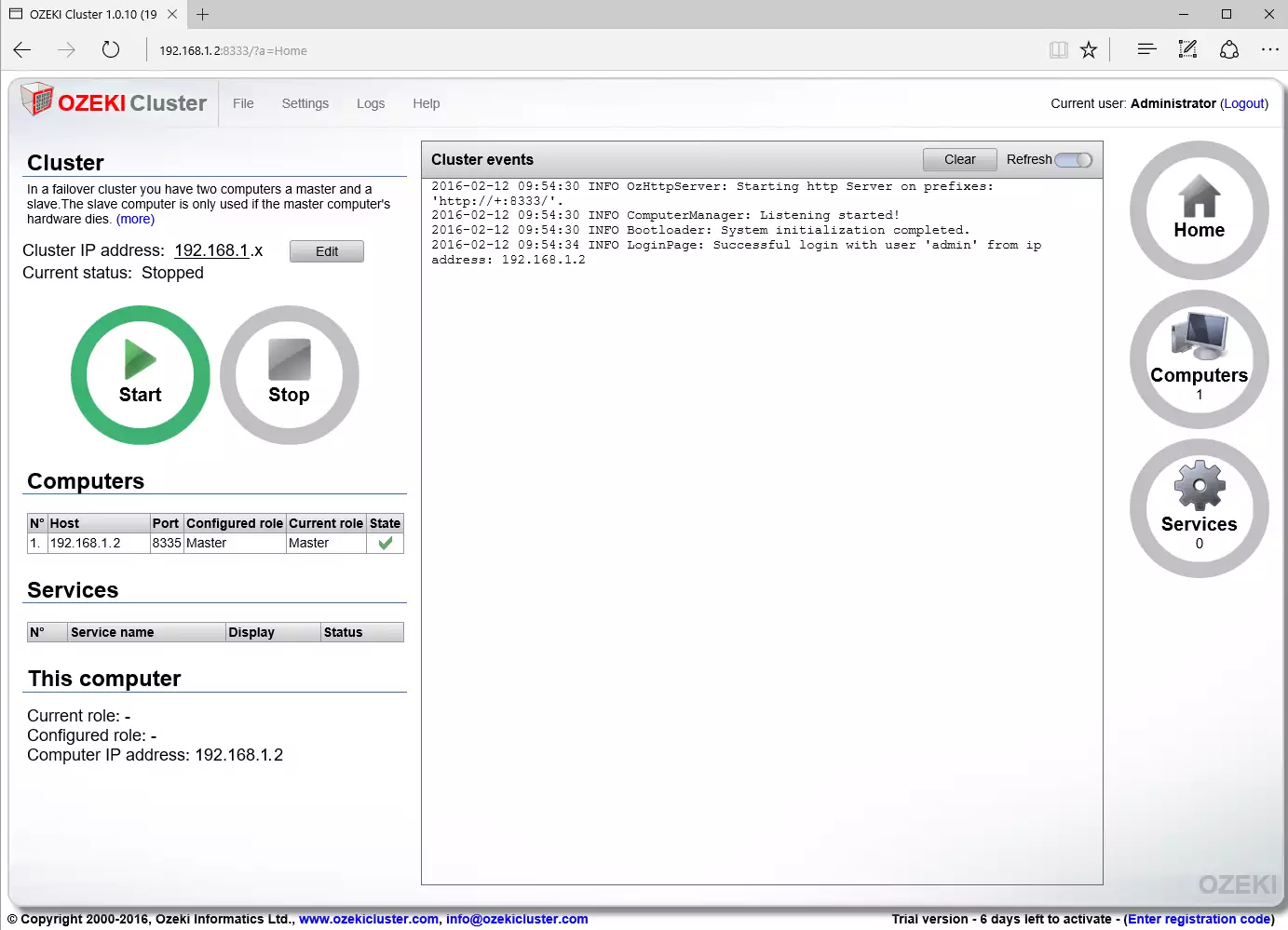
Hardware can fail. To provide a reliable service, you need a solution, that detects failure and acts automatically. OZEKI Cluster automatically moves any service to another computer in case of a hardware failure, and keeps the IP address associated with the service on-line. Ozeki Cluster can also keep your files synchronized. Learn how to setup such a solution.
Installation
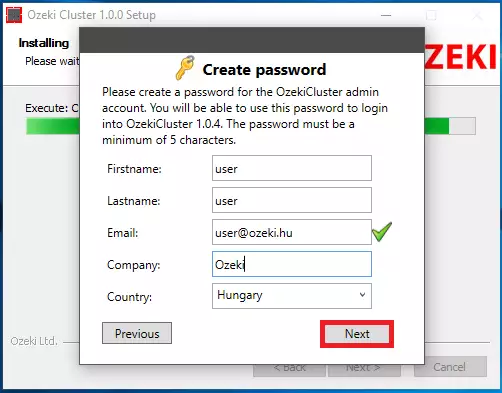
Installing Ozeki Cluster is simple and straightforward, you simply download the installation package and run it, then click next on most screens. During the installation you will need to specify the target directory and you will need to provide a password you can use for confiuration.
Configuration
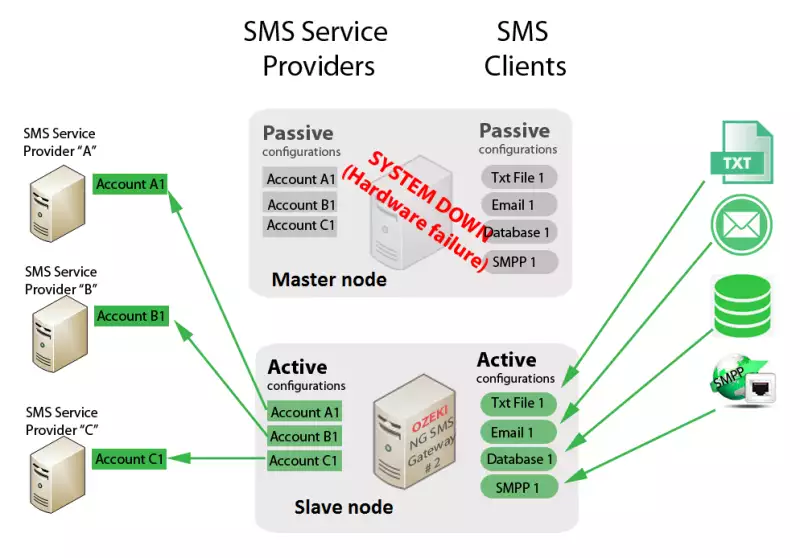
This is an example configuration, that demonstrates how to setup a failover cluster. This example configuration works on two servers (one primary and one backup), and it moves the Ozeki NG SMS Gateway service to the backup node if the primary server hardware fails.
File synchronization
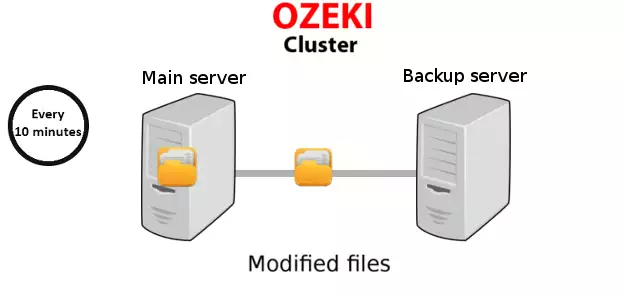
To provide a reliable backup service the files between the primary and the backup server need to be synchronized. Ozeki Cluster has a built in file system watcher feature, that check the directory periodically for changes and transfers new and modified files to the backup server. This feature is optimized to be able to work with large files. It can also handle very large directories (directories with several hundred thousand files)
Proceed to the file synchronization with Ozeki Cluster guide
Data sheet
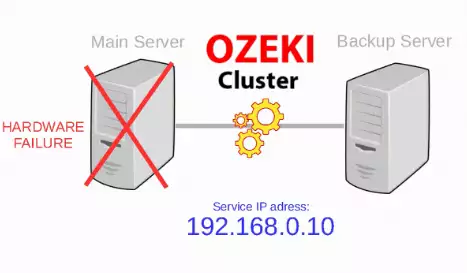
This data sheet lists all the hardware and software requirements of Ozeki Cluster and it shows the most up to date information about the software. In general Ozeki Cluster does not have any special hardware or software needs, it will work straight out of the box with most Windows computers.
Screenshots
In this section, you will find screenshots and descriptions of the most important features of OZEKI Cluster. For example you will see how the screen will look when you setup the cluster IP and what the forms used to add a computers services to the cluster look like.