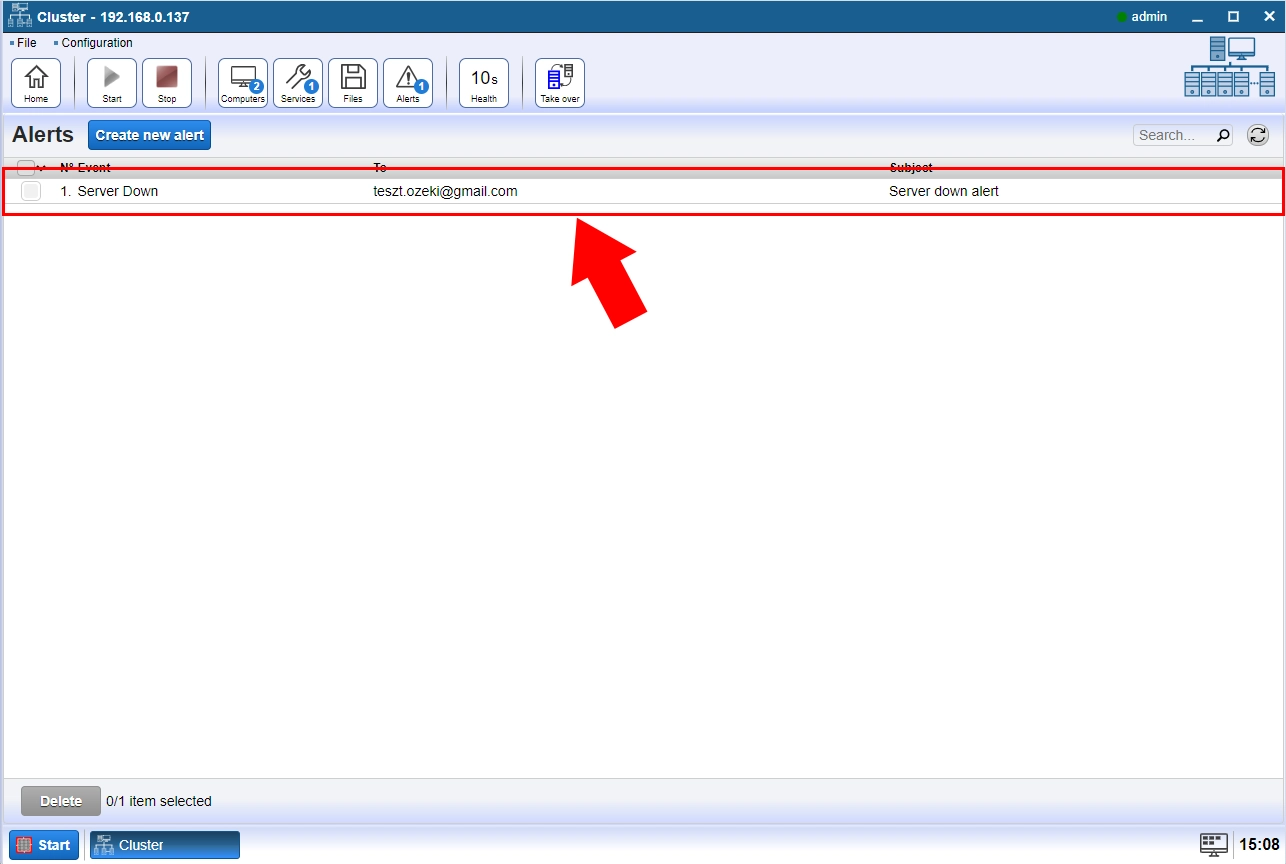Setting Alert Messages
Setting alert messages can be done anytime. This function can send e-mails to the group interested in the server status.
Message examples:
'server is up Cluster started on: 192.168.112.127'
'server is up An offline Slave come online: 192.168.112.142'
'server is down Master went offline: 192.168.112.127. The new master is: 192.168.112.142'
'server is down Slave went offline: 192.168.112.133'
To start this tutorial please open 'Alerts' from the top menu (Figure 1) in the 'Configurations' drop down menu.
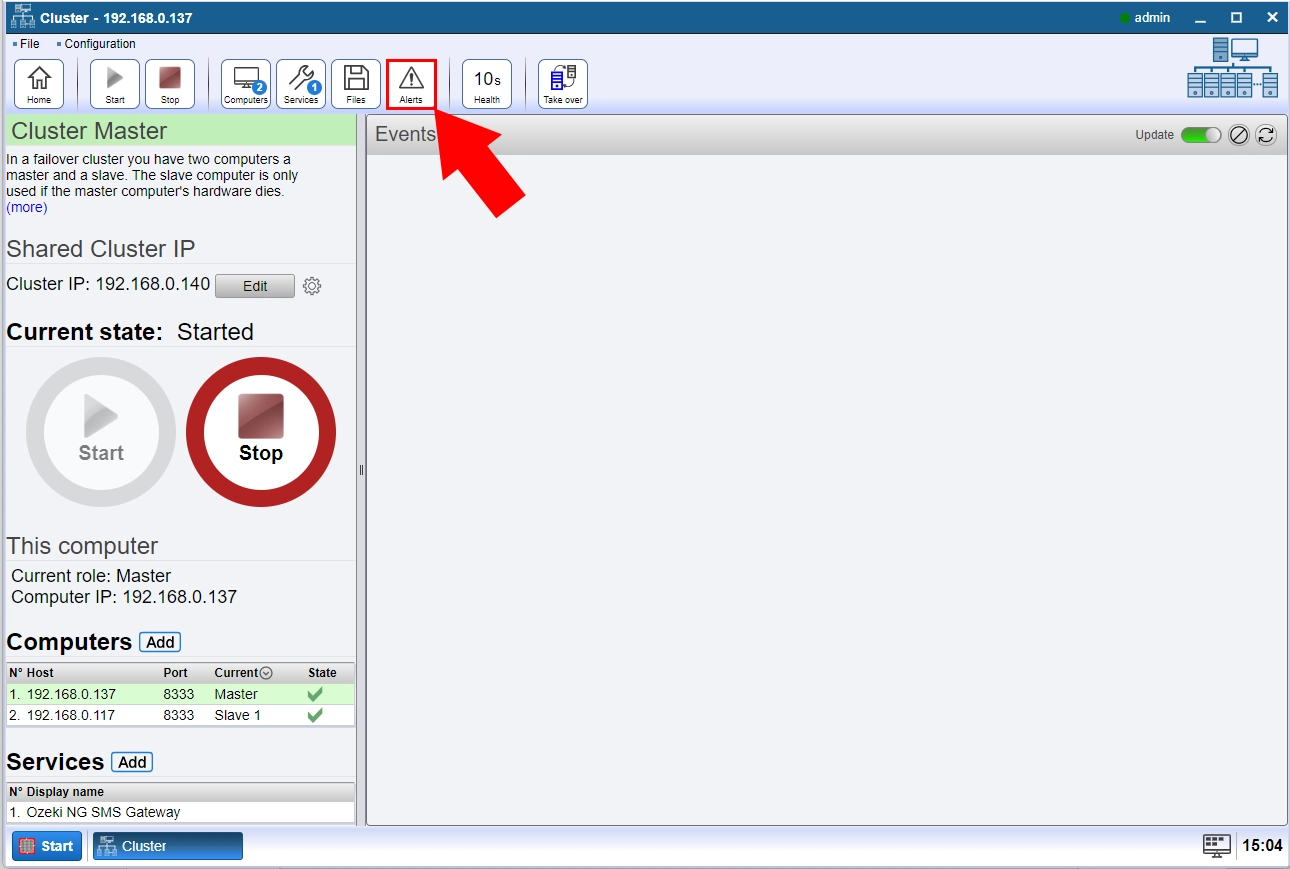
Step 1 - Create the alert
Select the Create new alert blue button. (Figure 2)
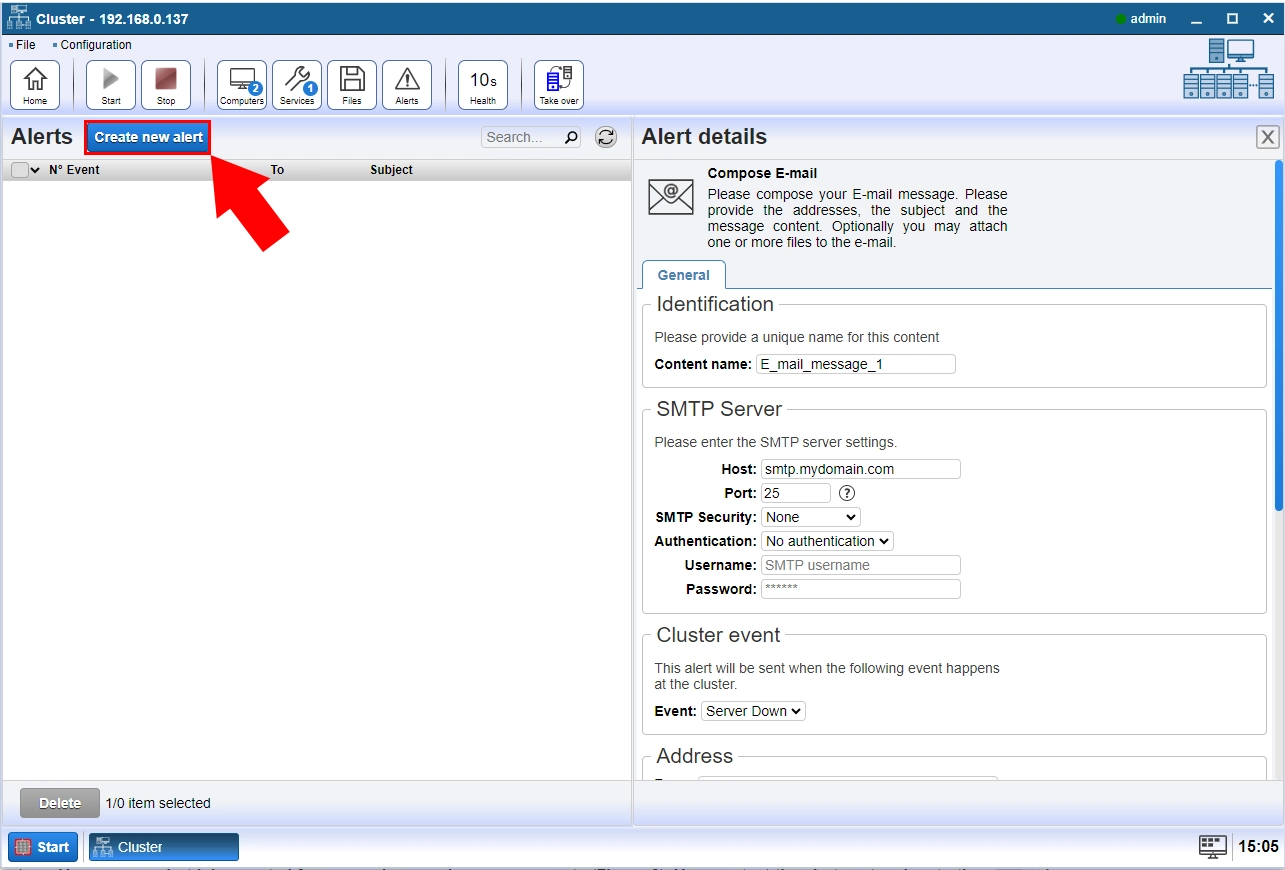
Step 2 - Setup connection
An SMTP server needs to be configured to be able to send the alert messages.
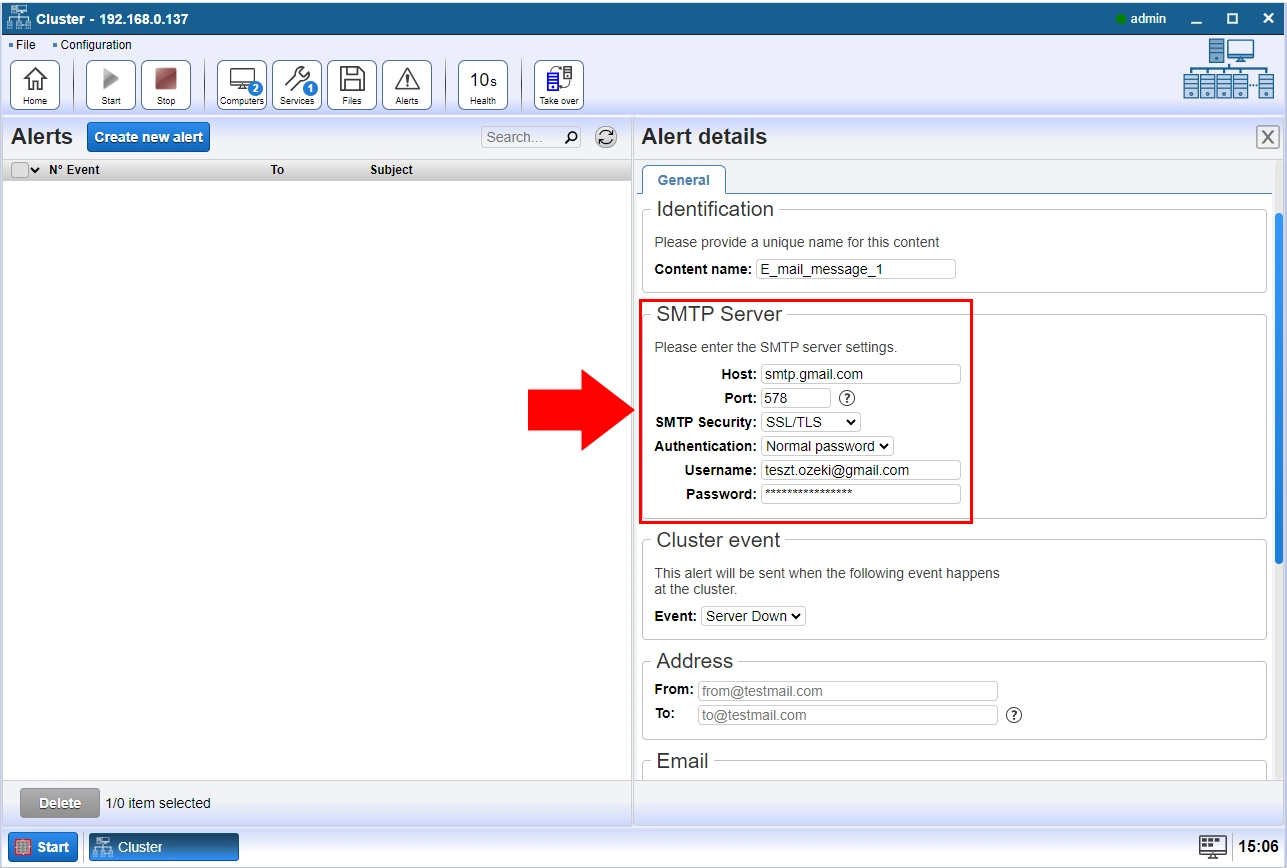
Step 3 - Create an alert message
The alert message is a text to be sent as E-mail. This message is going to be placed just before the content of the default messages shown on the top of the screen. Figure 4 shows how to create an alert message.
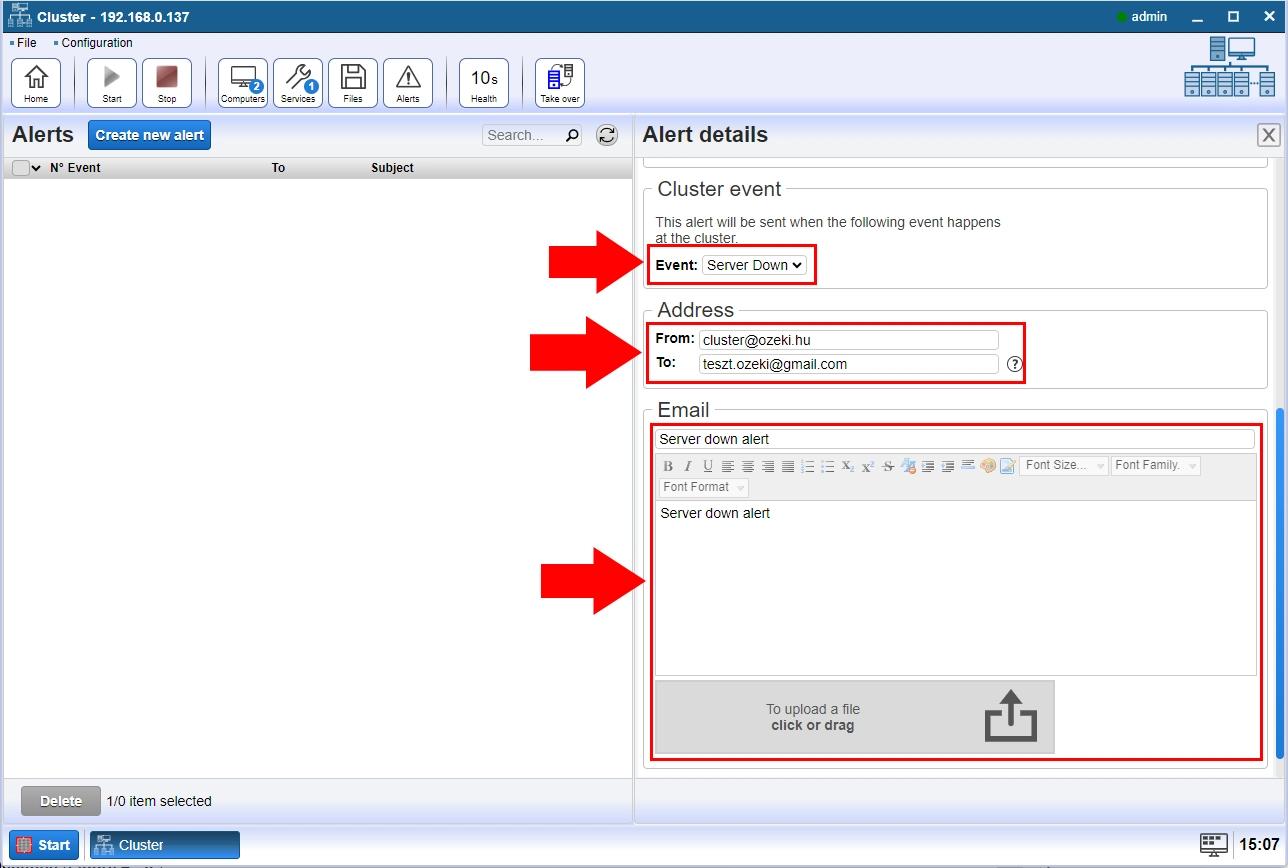
You are finally done. You can see alert jobs created for server down and server up events (Figure 5). You can test the alert system by starting and stopping your cluster.