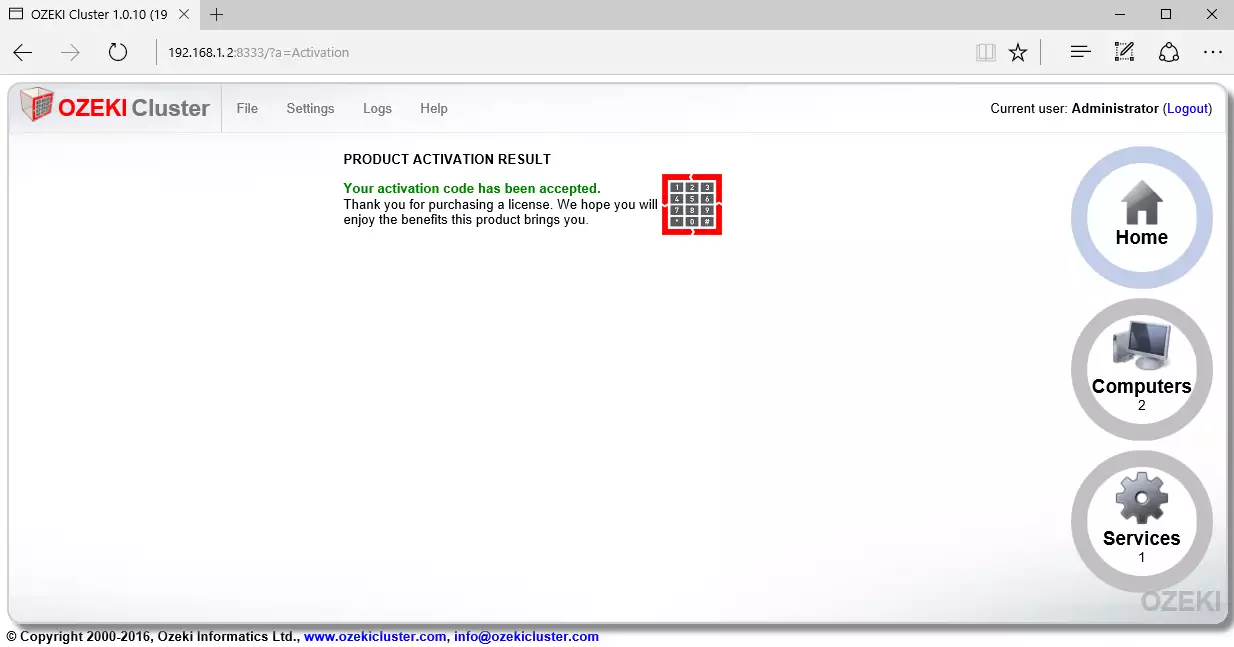Product Activation Without Internet
This page explains how you can activate the the software of Ozeki Cluster if no Internet connection is available
If you would like to use Ozeki Cluster without any limitation then it is necessary to purchase license. After the purchase, a serial number will be sent to you by e-mail. You may activate the software using this serial number. The following guide gives you the product activation steps for servers that do not have an Internet connection.
Step 1 - Logging into OZEKI Cluster
Let's start the activation procedure. First you need to start OZEKI Cluster from your desktop by logging in to it (Figure 1).
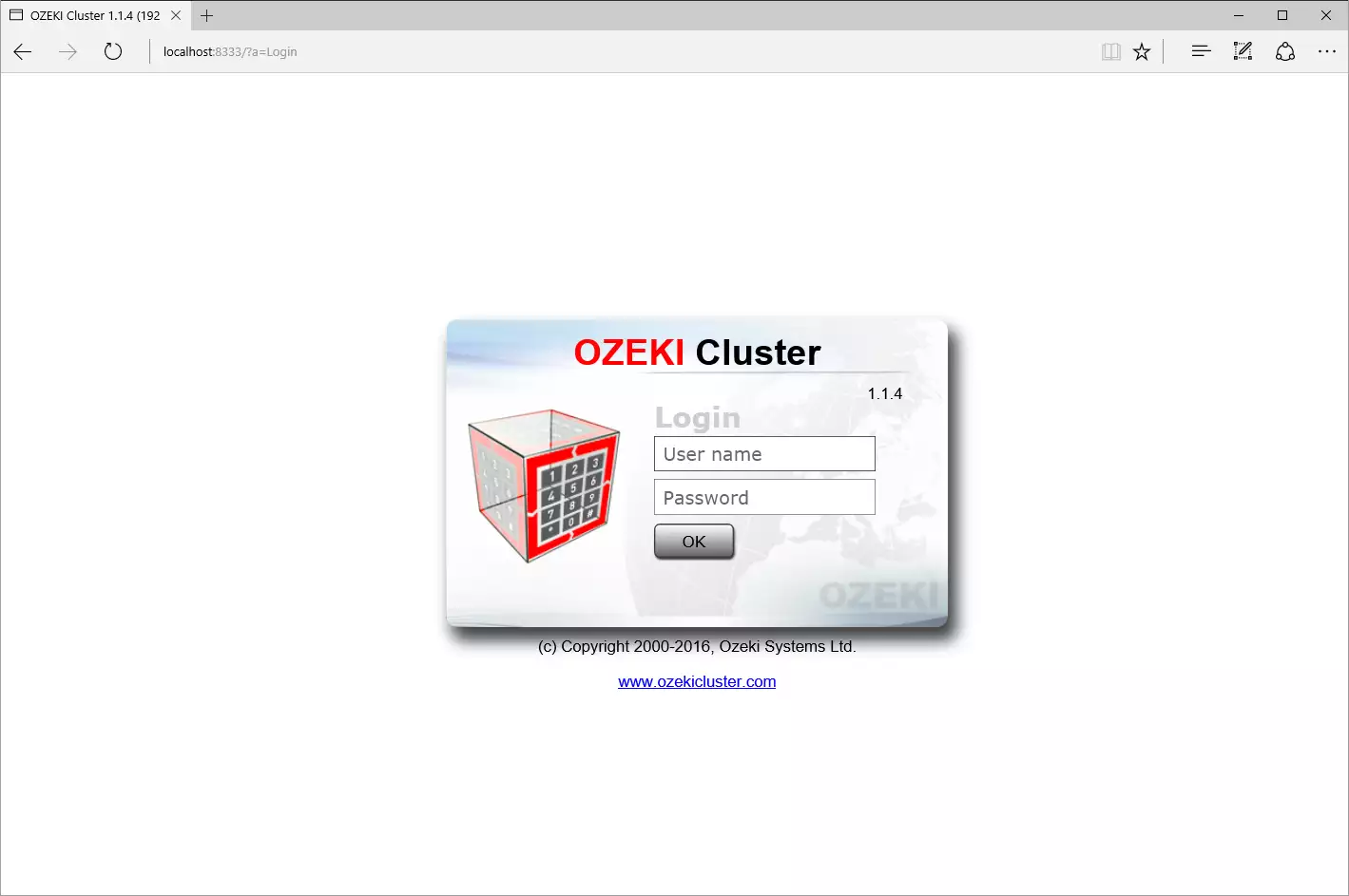
Step 2 - Opening 'Product activation' page
To start the activation procedure, select the 'Activation' item in the 'Help' menu to open the 'Product activation' page (Figure 2).
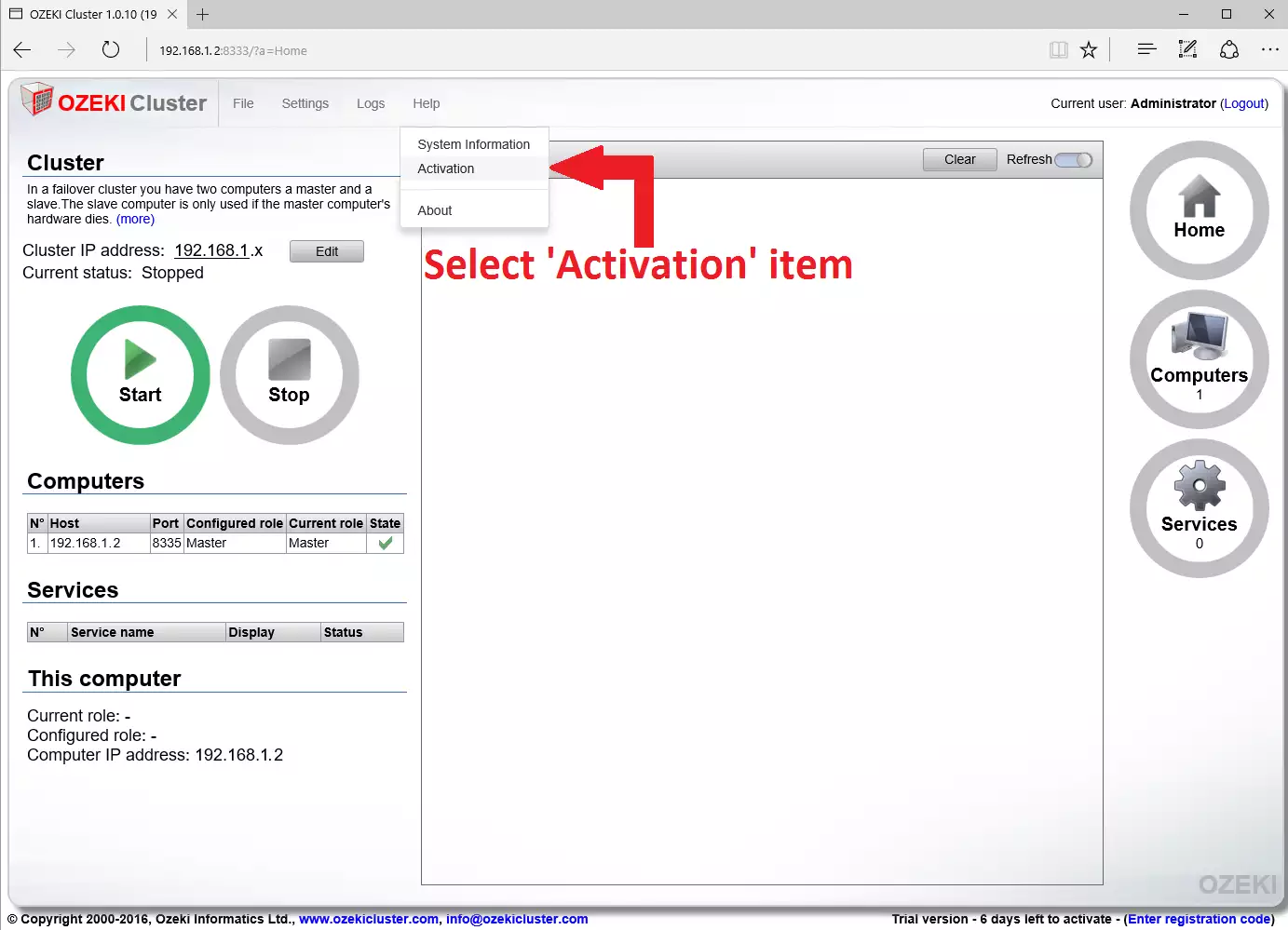
Step 3 - Activation
On the 'Product activation' page you can choose between 'Internet' or 'Manual' activation.
'Internet' activation is easier than 'Manual' activation. Both methods need internet connection. 'Manual' activation is explained on this page. To read the 'Internet activation', go to this page.
'Manual' activation
First you need to type your serial number into the required field, choose 'Manual' activation and click the 'Activate' button (Figure 3).
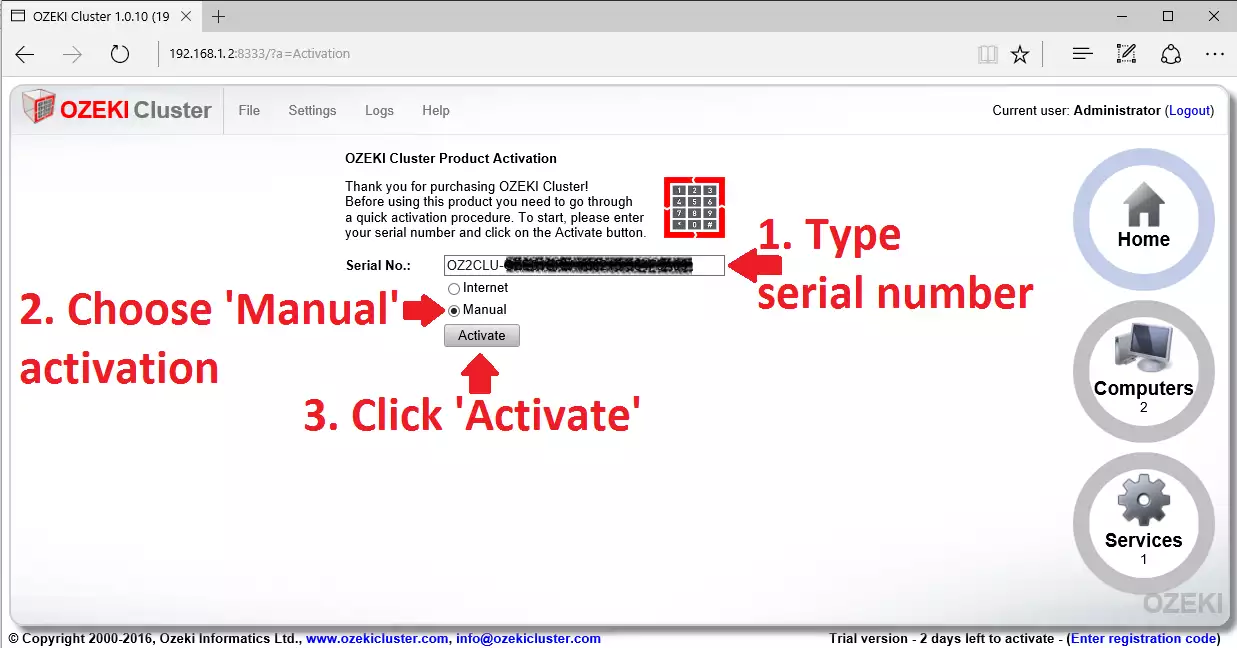
After clicking 'Activate' you will receive an activation website address (www.activation.ozeki.hu) and your System ID (Figure 4).
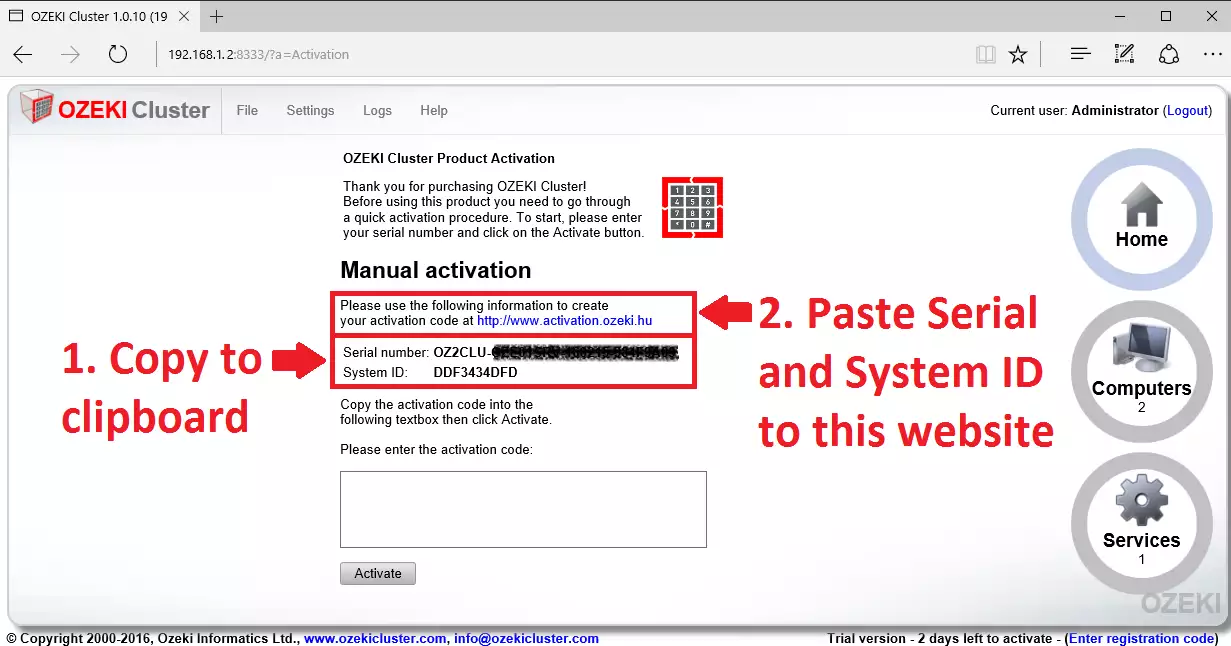
Copy paste the Serial Number and the System ID from OZEKI Cluster to www.activation.ozeki.hu and press 'OK' (Figure 5).
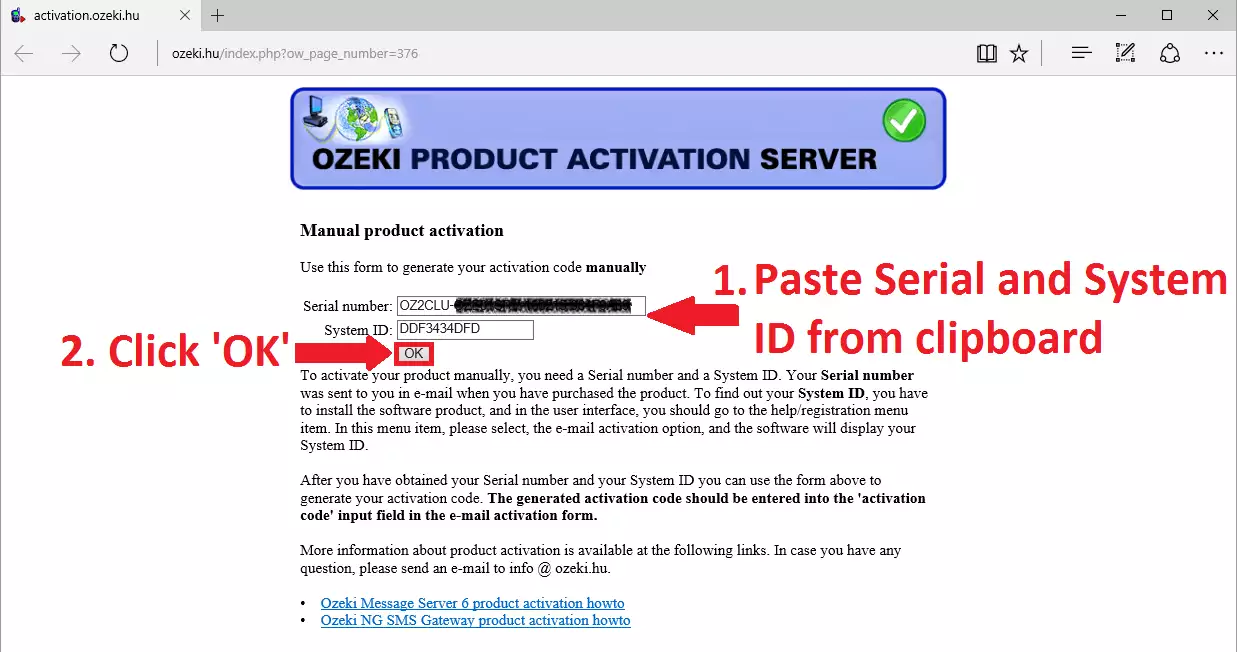
Copy the product activation code to clipboard (Figure 6) and return to OZEKI Cluster.
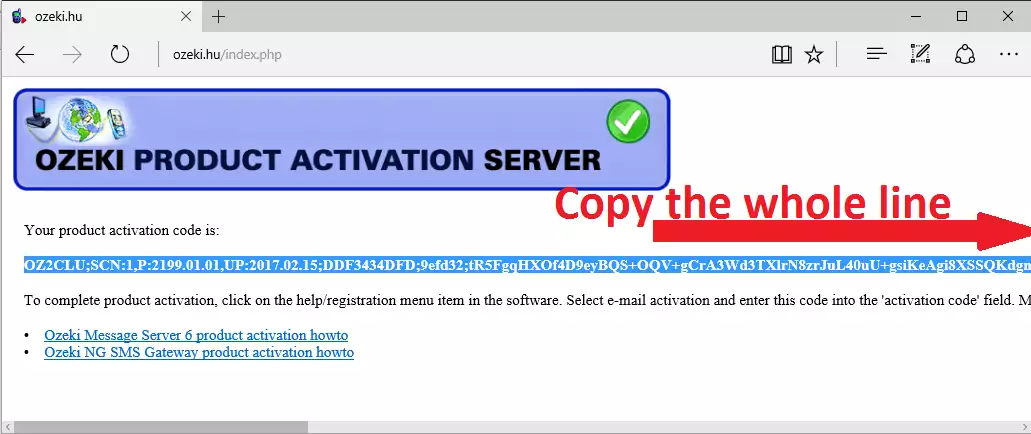
Paste the product activation code to OZEKI Cluster as it is shown in Figure 7. Then click 'Activate'.
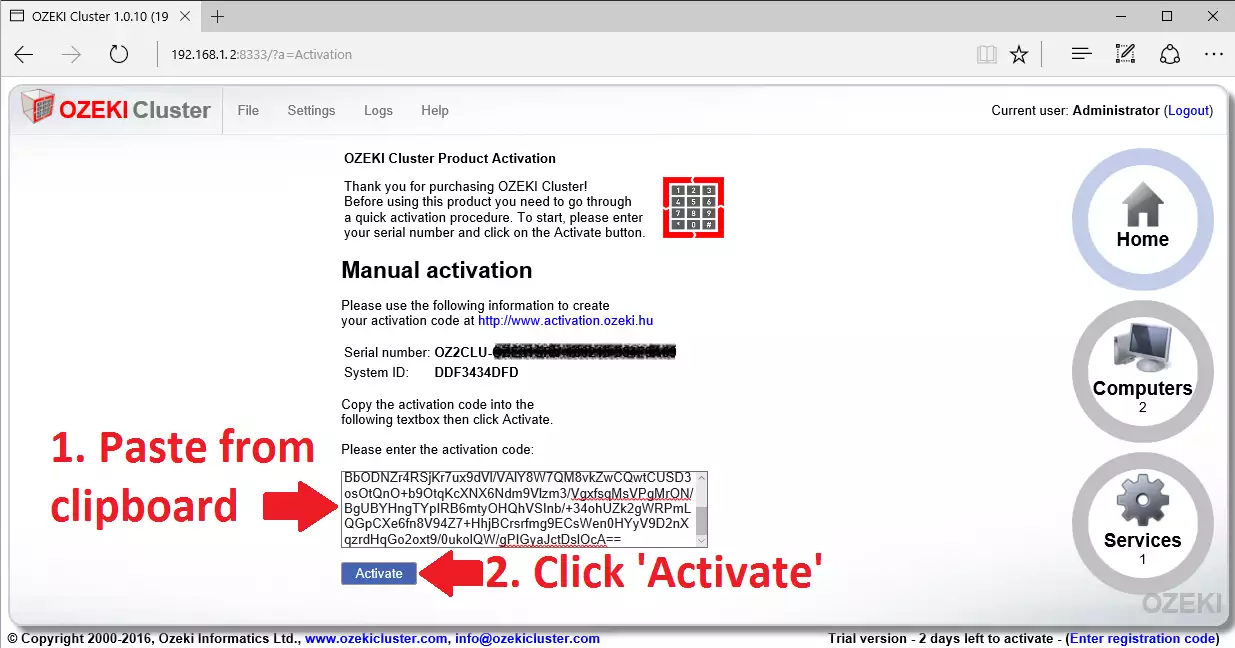
Congratulations! You have successfully activated OZEKI Cluster (Figure 8).